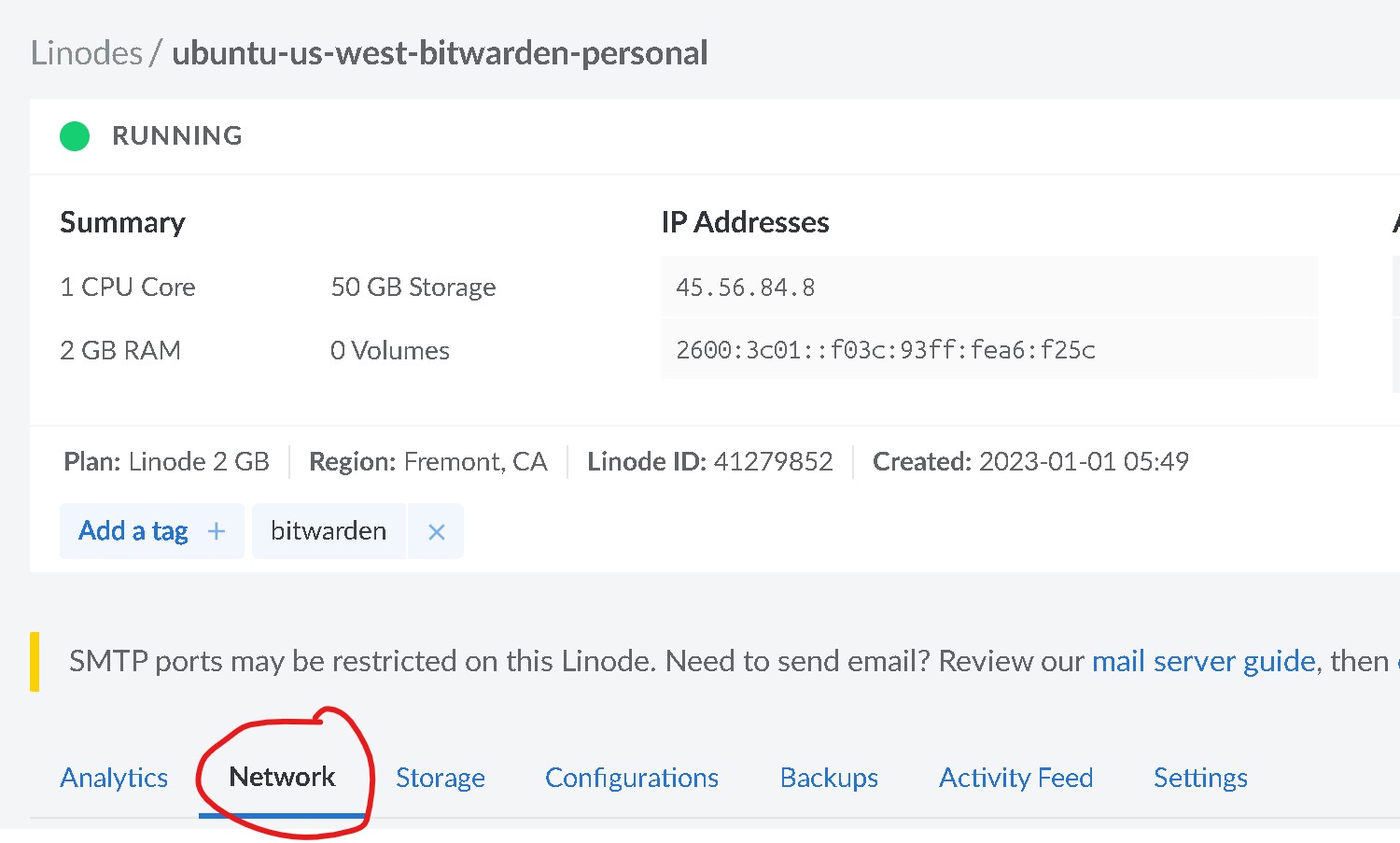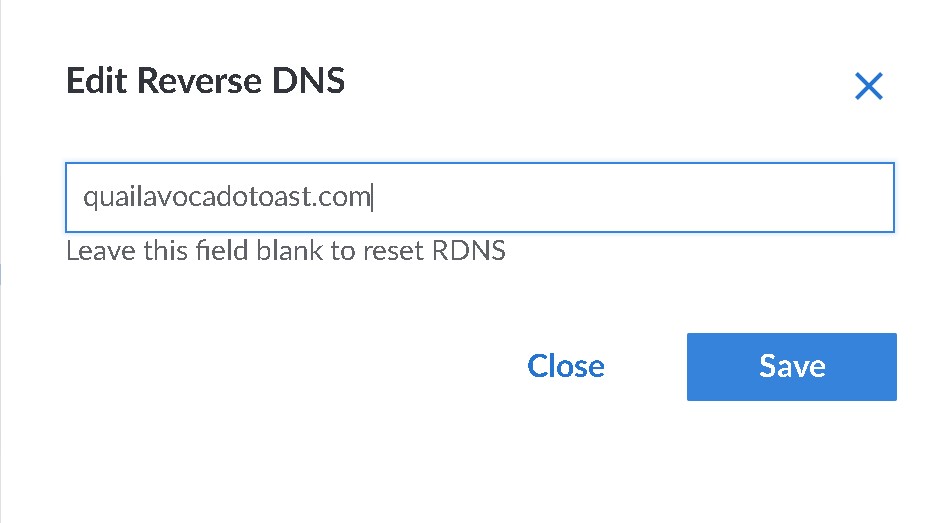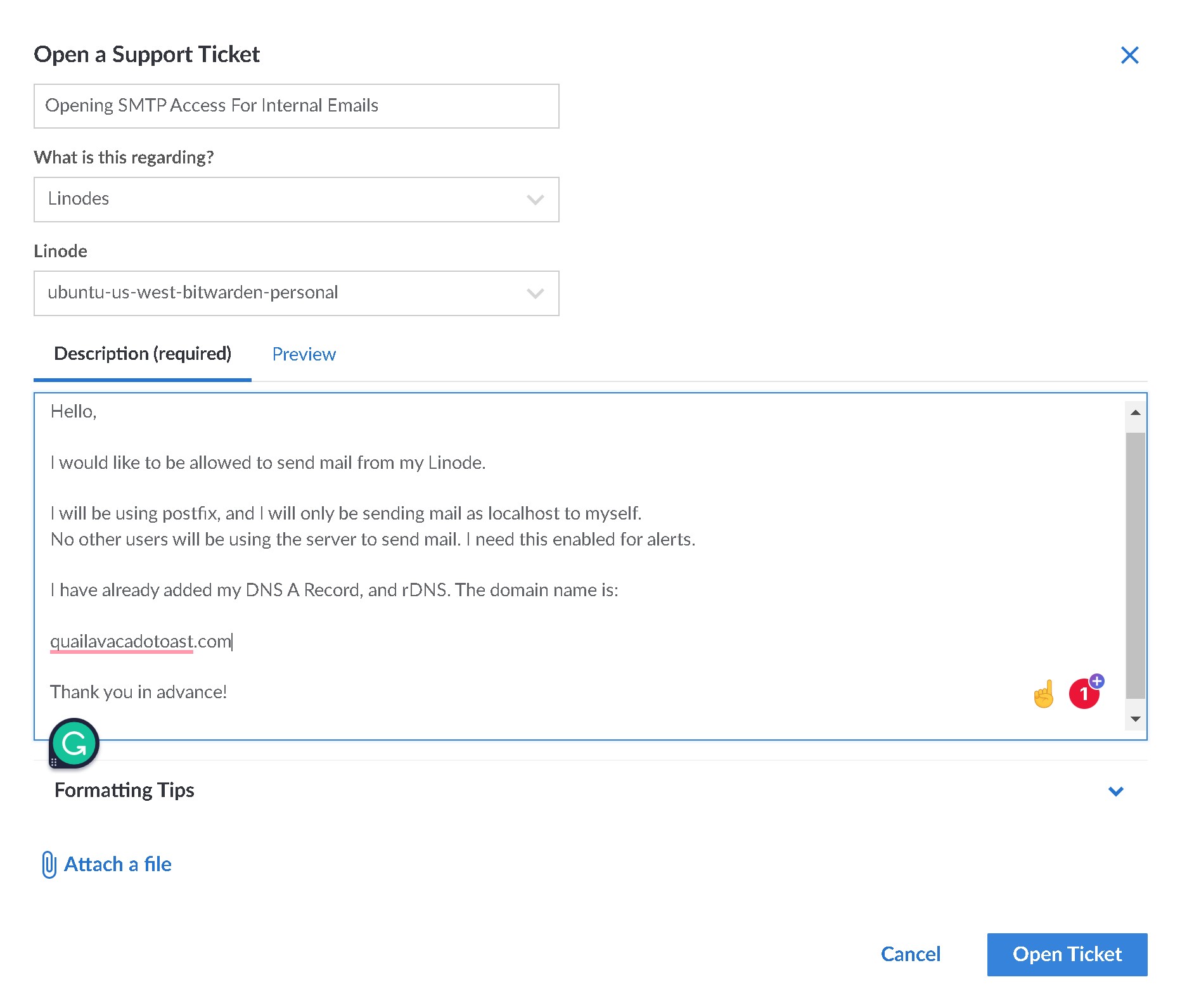Setting Up Reverse DNS And Obtaining Linode SMTP Permission
Setting Up Reverse DNS On Your Linode Server
We need to be able to send emails from our Linode server. However, to help combat spam Linode disables SMTP for Linodes unless you specifically request access and have your domain configured properly.
Since we’ve already configured our Domain properly, we need to submit that support ticket and request access.
Fortunately, Linode support is very quick, and usually, these requests are responded to within the same hour they’re submitted if not faster.
First, we need to configure our Linode to utilize Reverse DNS.
Head back to your Linode Cloud Console and select the 'Network' tab beneath your Virtual Private Server.
Click 'Edit RDNS' next to your Server's IP Address. This is the ipv4 address that matches the one above. Don't worry about changing the ipv6.
Insert the domain you just registered for our rDNS. In this example, I've input 'quailavocadotoast.com' as that is the domain I just registered. You can just copy-paste this from Google Domains if you're so inclined. Hit save.
Obtaining SMTP Permission For Your Server
Click on ‘Help & Support’ in the left navigation menu.
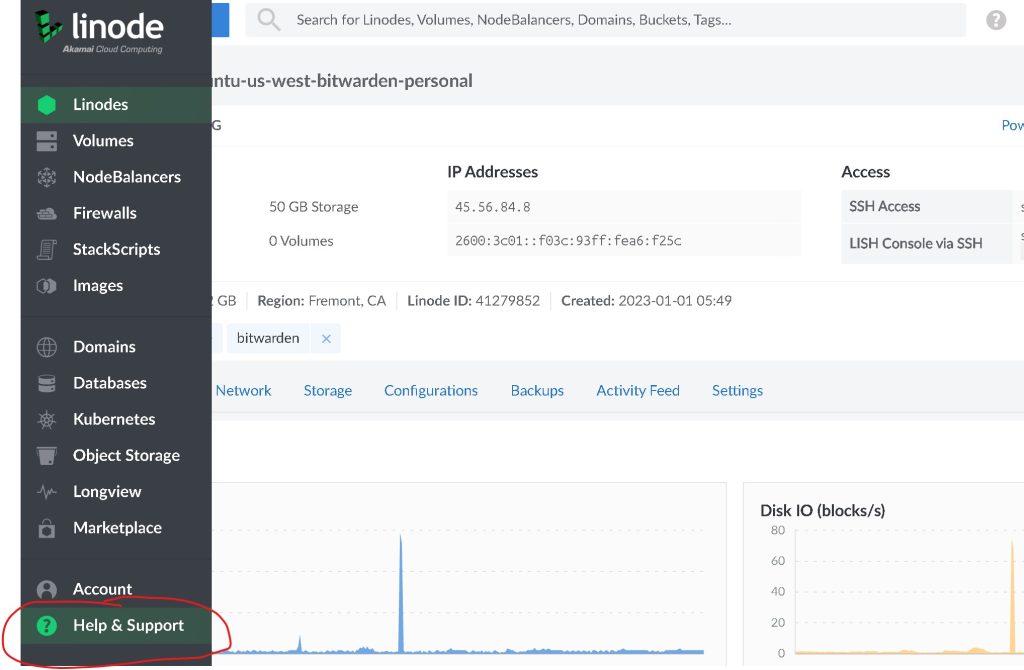
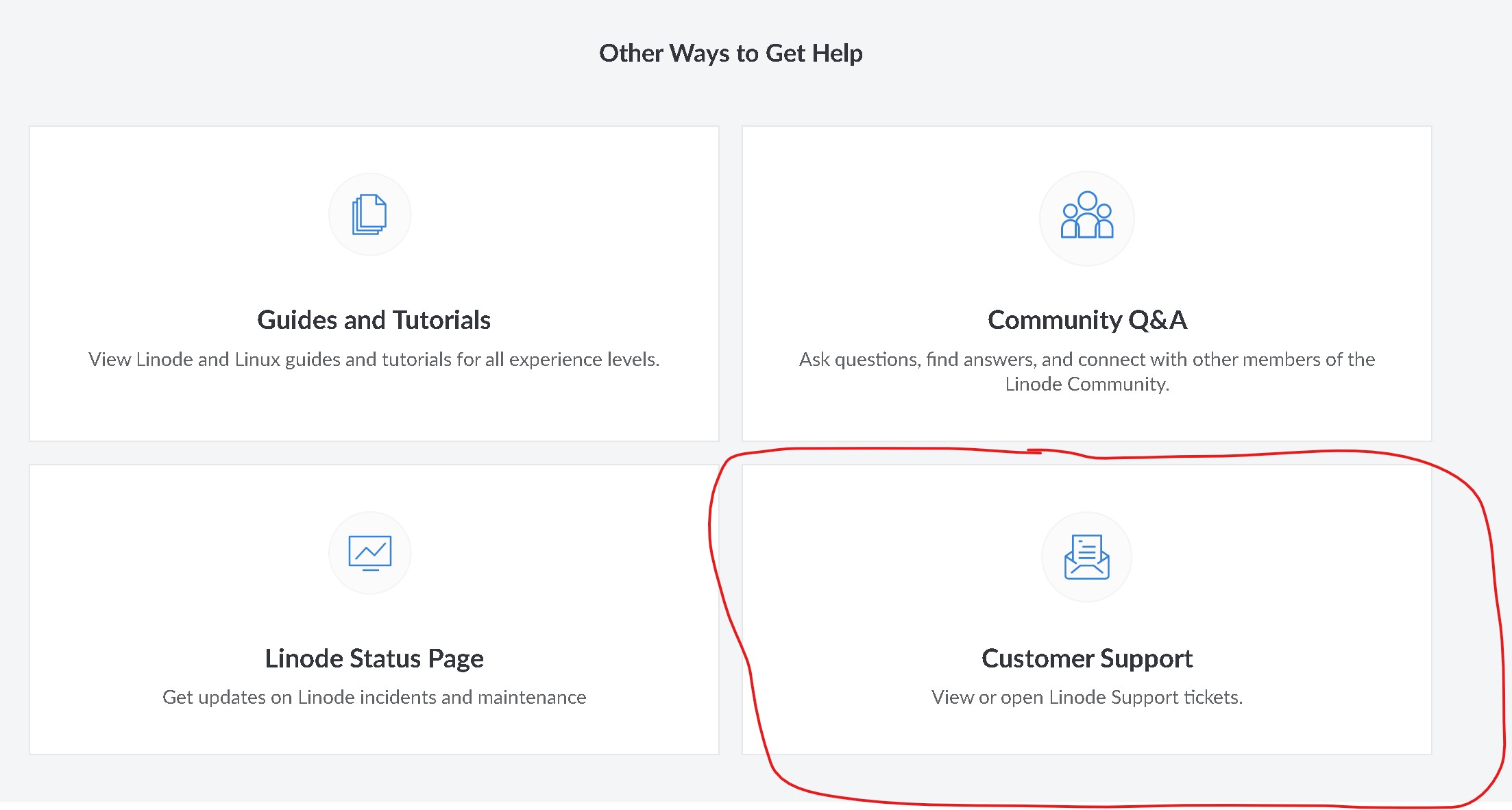
Scroll down a little and select ‘Customer Support’. This will take you to your personal ticket window where you can see all support tickets you’ve opened with Linode.
Hello,
I would like to be allowed to send mail from my Linode.
I will be using postfix, and I will only be sending mail as localhost to myself.
No other users will be using the server to send mail. I need this enabled for alerts.
I have already added my DNS A Record, and rDNS. The domain name is:
[insert domain name] (example: quailavocadotoast.com)
Thank you in advance!
While we’re waiting for our access, let’s continue setting up our server for Bitwarden.