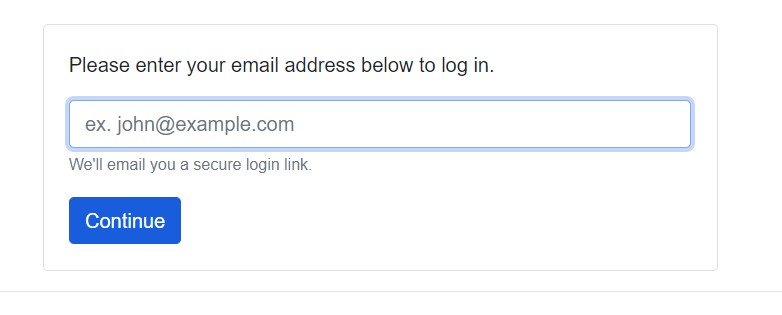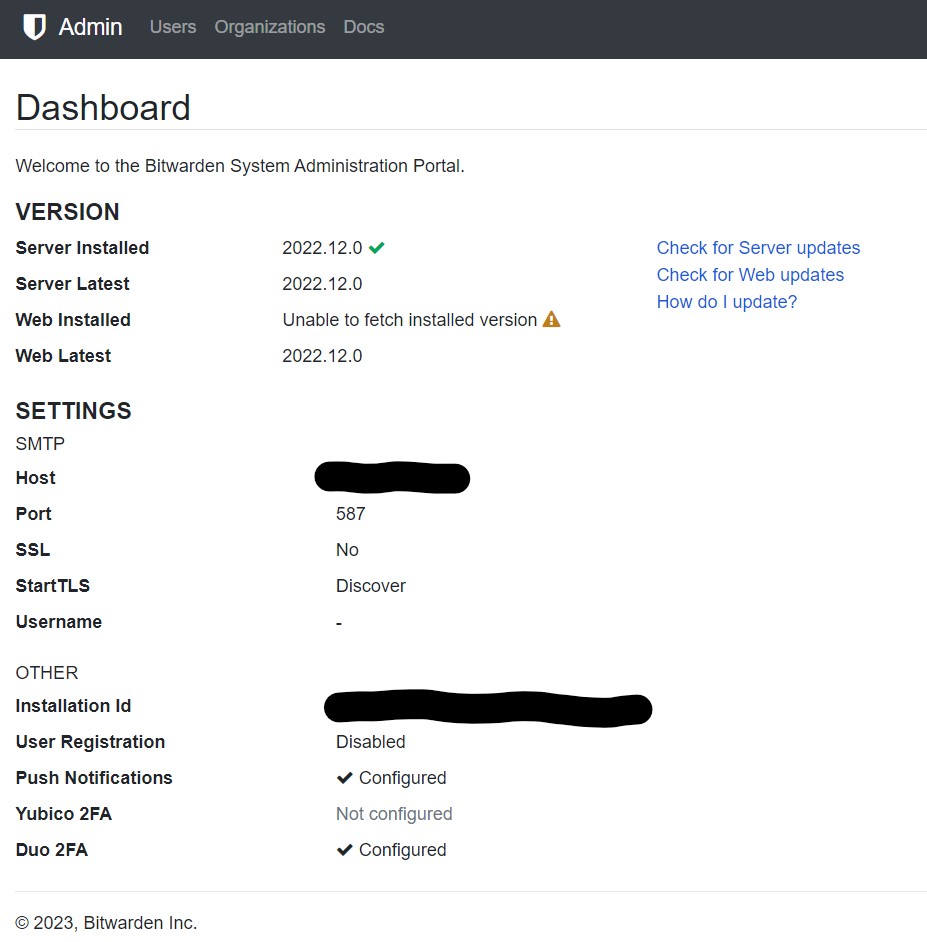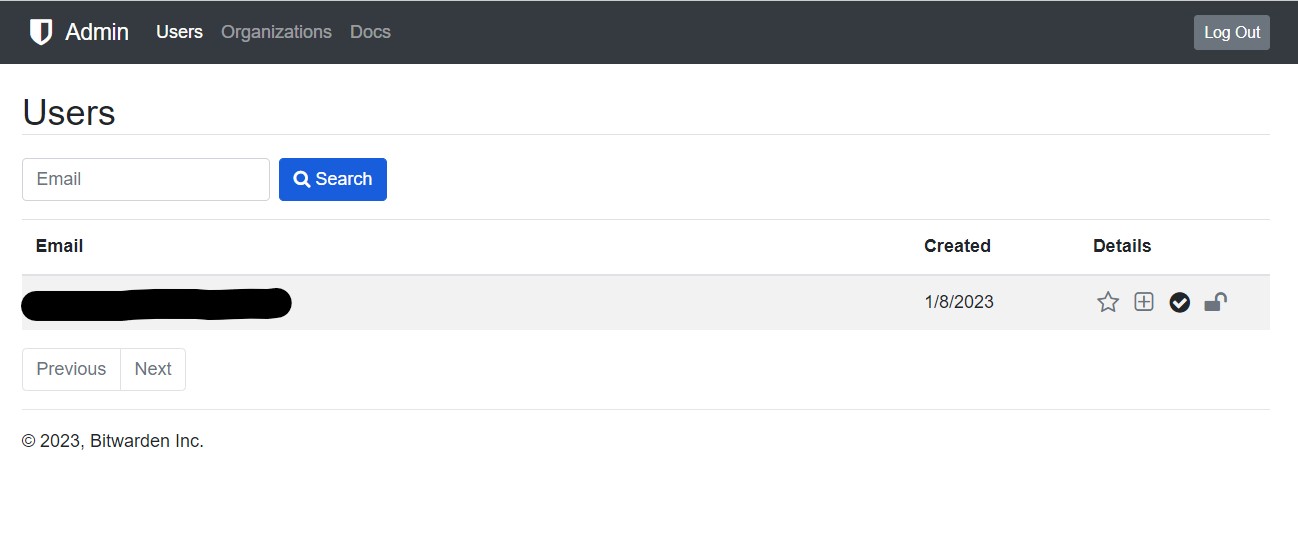How To Access And Use Your Bitwarden Unified Admin Console
Accessing Your Bitwarden Unified Admin Account
From your Admin Console, you'll be able to see if there are any Bitwarden Server or Web Updates, double-check your settings (without having to access your Command Line Interface), and delete users.
To access it, visit your domain and add /admin at the end like in the example below.
Your Admin Console Login page will look like this.
There's only one email that will work here, and that's the email we set in our settings.env file as our admin email.
Enter that email, and your SMTP server will send you a login link. That's the only way to gain access.
From your Admin Console Main Screen, you'll see a lot of useful information.
Understanding The Bitwarden Unified Admin Console
You'll be able to see if you're running the latest Server or Web Update.
At the time of writing, there is a current issue with Unified properly displaying the currently installed web version.
I'll show you how to update your server in just a moment.
If you want to check for updates, just click on 'Check for Server Updates' and check the latest release number against what you have installed. You'll also be able to tell because the green checkmark won't be there if you're not running the latest version.
Last thing here, click on Users in the top menu.
Here you can see all the users who have registered a Bitwarden Account on your server.
This is useful to make sure nothing is going on without your knowledge.
Ok, we're all done here.
In the next lesson, I'll show you how to disable new user registration before how to perform server and web updates.
For more information, please refer to Bitwarden's Documentation on the System Administrator Portal.